
Once you create a HiHello digital business card, you can begin sharing it with everyone you meet, even if they don’t have the app! Sending your HiHello digital business card to someone is simple and can be accomplished in multiple ways, like using a QR code, email, text message, through Apple Wallet, or copying the link to your card and sending it through your preferred means of communication.
Once you’ve downloaded the HiHello app and created your first business card, follow the instructions below to learn how to share your card:
Double-tap your card, or tap your card and then tap the Send button to pull up the Send screen.

To share your card using its QR code, have the other person open their phone’s camera app and have them aim it at your unique QR code. Your business card should automatically appear on their phone.
Want to customize the logo on your QR code? With HiHello Professional, Business, and Enterprise, your QR code is completely customizable.

Tap the Email tab and enter a name, email, and a message (optional) and email your business card to your new contact.

Tap the Text tab and enter a name, phone number, and a message (optional) and text your business card to your new contact. Please note that if you text your business card from within the app, it will come from your phone number. If you want to hide your phone number, you can use the Send via HiHello feature with HiHello Professional.

Tap “Send link” to share your digital business card via Facebook Messenger, Twitter, or any other of your preferred communication means. Either tap directly on the preferred communication platform or tap copy to paste the link anywhere.

Open the Watch app on your iPhone to install the HiHello watch app. Once the app is installed, open the app on your watch to share your card.
Make sharing via Apple Watch even faster by adding a HiHello complication to the face of your watch.

To add your digital business card to your Apple Wallet, tap the card you would like to share, then tap Add to Apple Wallet, then tap Done. Your digital business card will now be saved to your Apple Wallet.

To add a widget for your business card, touch and hold an empty area on your home screen, tap the plus on iOS devices, and tap Widgets on Android. Then search for HiHello, tap the HiHello icon, choose your widget, and place it on your home screen.

To share with Siri, double tap your card or tap your card and tap send, then tap Add to Siri. Customize your voice command, and tap Done.

To share using iMessage. Open the Messages app, start a message, tap the HiHello icon, tap your digital business card, and send the message.
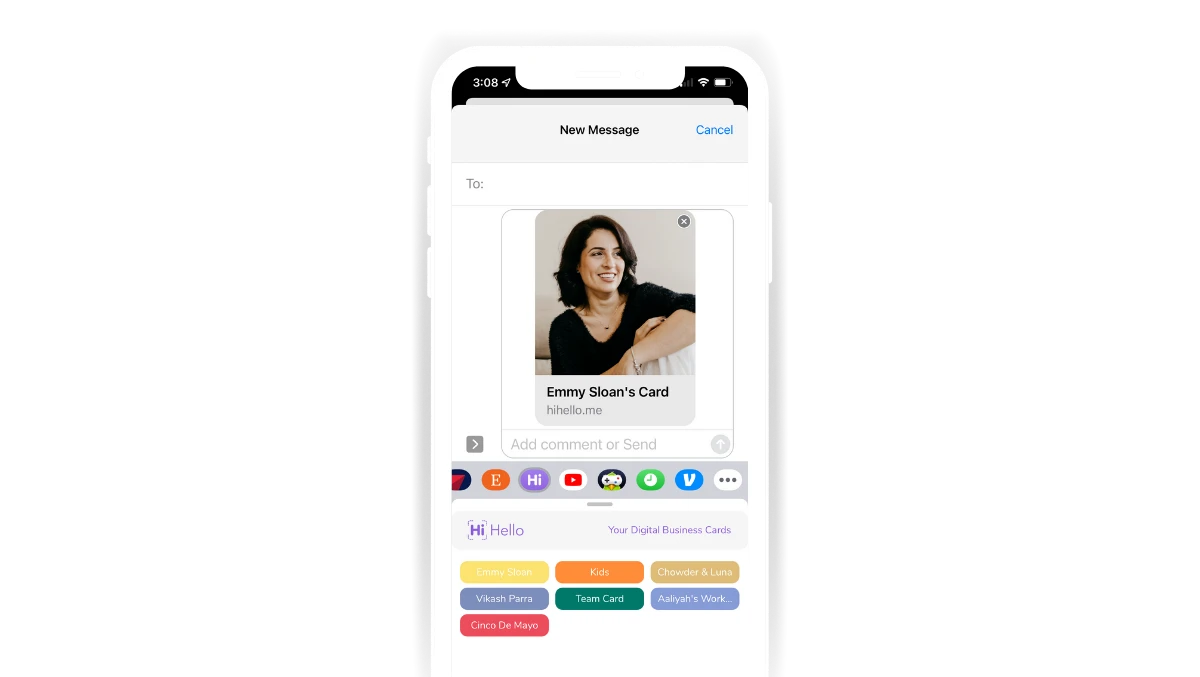
To share your card through WhatsApp, double-tap your card and tap Send Link. Then tap WhatsApp and select a recipient and tap Next. Enter a message (optional) and tap Next.

To share your digital business card via AirDrop, open the send screen and tap Send Link, then tap AirDrop and select who you would like to share your card with from the available devices.

To share your digital business card with an NFC tag, tap your card, tap Write to NFC, and tap a compatible NFC tag on most devices to share your virtual business card.

Want to learn more? See what your card looks like when you share it, and learn how your new connections will receive your digital business card.
This article includes modifications and was originally published on October 8, 2019.