Easily share your virtual card with anyone using a QR code, email, text, and more. Anyone can receive a HiHello card, even if they don’t have the app.
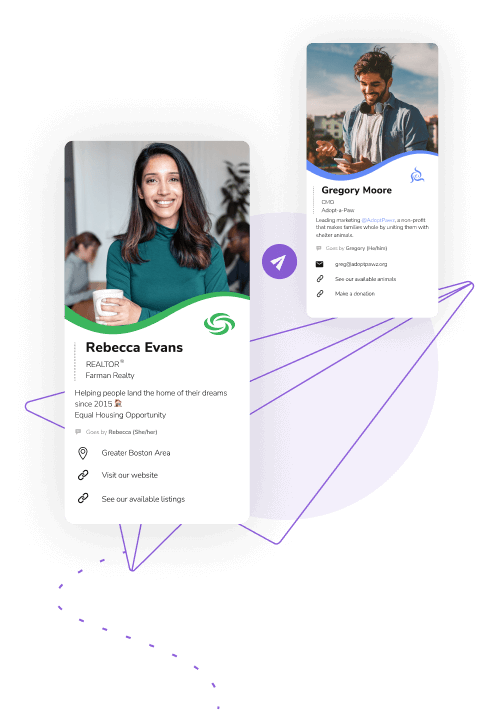

You can share your digital business card with anyone, even if they don’t have the app. We’ll even send you a reminder for you to follow up, so you’ll never let a new connection slip away.
There are several ways to share your HiHello card, including a QR code, email, text, WhatsApp, social media, copy link, NFC tag, Apple Watch app, iMessage app, and AirDrop. You can also share your digital business card using HiHello’s customizable virtual backgrounds and professional email signatures.
Learn how to make your digital business card →
Easily share your digital business card with anyone with your unique HiHello QR code. You can even print your code on flyers, newsletters, or a billboard; when scanned, it will always link to your digital business card.

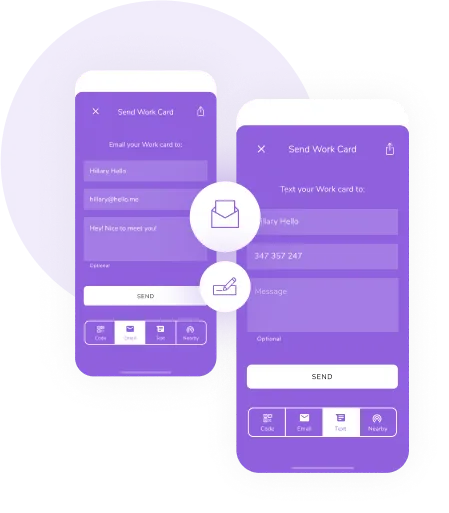
You can text or email your digital business card from within the HiHello app. Either enter in an email or phone number—or choose someone from your phone’s address book—and send your digital business card with a tap!
Want to share your card with someone, but they’re not around to scan your HiHello code? Easily send the link to your card via email, SMS, Slack, and more.
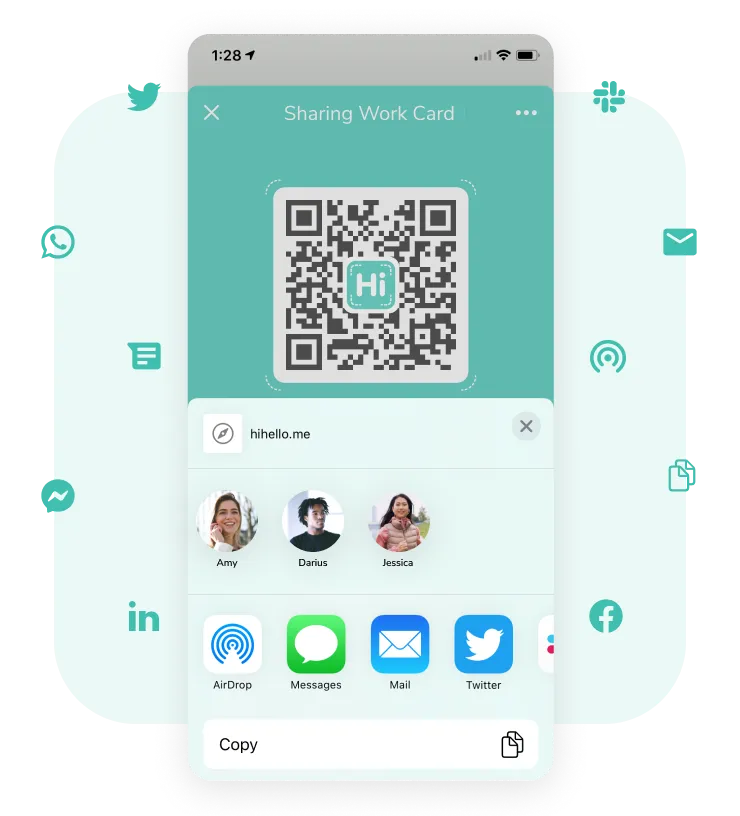






Share your cards even faster with the HiHello widget. It’s simple to set up, and with the widget your cards are only a swipe away.
If you’re on iOS, you can use Siri to pull up your HiHello QR code. Simply say, “Hey Siri, show my code!” (or set a different Voice Phrase) and your Send screen will appear.




A virtual business card is an online way to share contact information in real-time. Virtual cards are more customizable and contain more information than traditional business cards, like videos, PDFs, different colors, and more. HiHello’s virtual cards are quick and easy to make and can be shared with anyone, anywhere.
HiHello’s digital business cards can be shared with anyone, anywhere—no app is required to receive a HiHello card. There are several ways to share your cards, including:
QR code
Email
Text
WhatsApp
Copy link
Social media
Apple Watch
AirDrop
NFC tag
With HiHello, you can easily share your digital business card from your iPhone. Follow these steps to share your card:
1. Open your HiHello app.
2. Double-tap the card you want to send.
3. On the Send screen, choose how you want to share your card.
4. Send!
No—anyone can receive a HiHello digital business card, even if they don’t have the app.
When you create a HiHello digital business card, your card will automatically have a QR code. With a premium plan, you can even customize your QR code to include your brand’s logo.
With HiHello, you can easily share your digital business card from your Android phone. Follow these steps to share your card:
1. Open your HiHello app.
2. Double-tap the card you want to send.
3. On the Send screen, choose how you want to share your card.
4. Send!