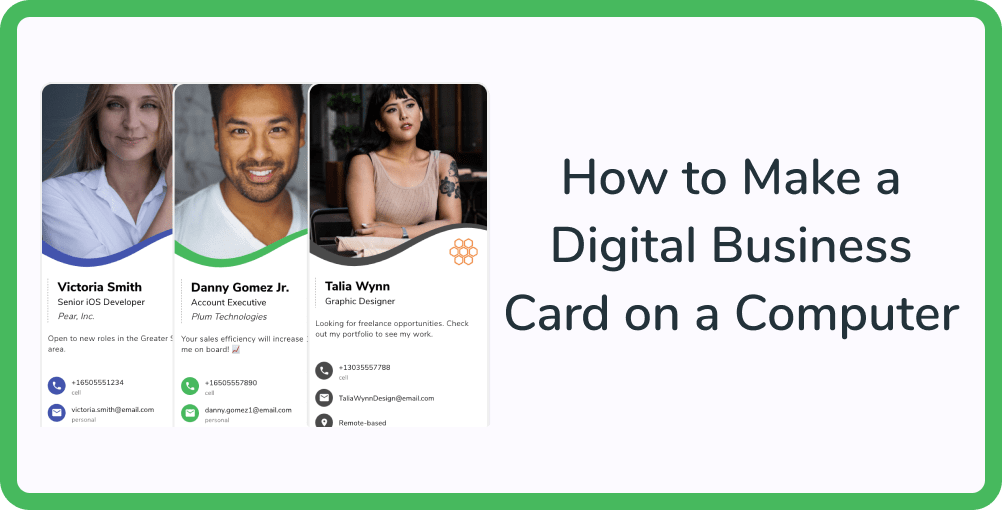
Between remote meetings and virtual events, more and more people are switching to digital business cards. That’s unsurprising, given that digital business cards are more affordable and sustainable than regular business cards. (As an added bonus, electronic cards can be shared with anyone, anywhere!)
A quick search in the App Store or Google Play store will yield a plethora of business card apps, but if you’re looking to make a free business card on your computer, check out HiHello. With HiHello you can create and customize your own virtual card in minutes, and add items like a picture or video, your Instagram, a Venmo handle, and more to your card. You can send the link to your card to anyone, even if they aren’t using HiHello.
If you’re ready to up your remote networking game, follow these nine simple steps to create a digital business card on your computer:

You can visit the HiHello website here.

To access premium features, upgrade to Professional plan.


Your cards are completely customizable. You can edit the name—or any information—on your card at any time.





You can share your digital business card with anyone, even if they don’t have the app!
Did you find this article helpful? Let us know.