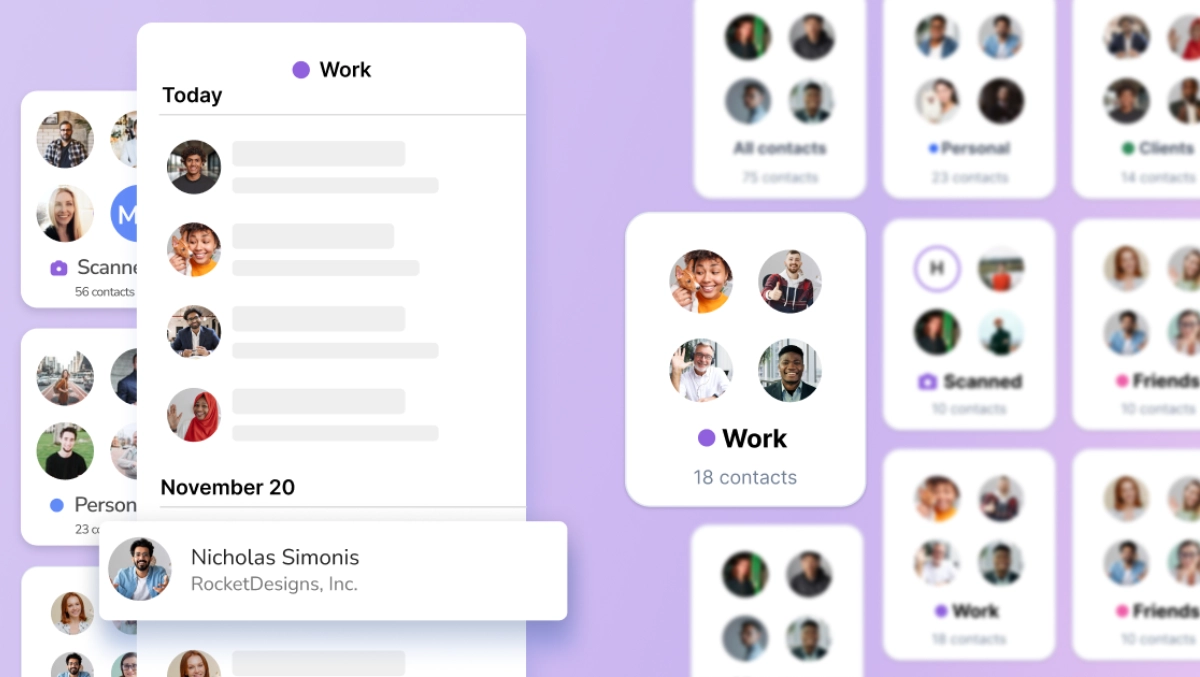
Staying organized and managing your contacts efficiently is more important than ever. But, with ever-growing contact lists with no organization features, most of the world is stuck with a long, disorganized alphabetical list.
Whether you're a business professional, an entrepreneur, or simply someone who values exceptional organization, there’s a simple tool to help you stay on top of your connections and their contact information—the HiHello Business Contact Manager.
HiHello makes it easy to manage and organize your contacts so you can focus on what really matters—building relationships. In this blog post, we'll explore how HiHello's smart contact manager can help you stay on top of your contact game and share some valuable tips and tricks to help you get the most out of this powerful tool.

HiHello’s contact manager is your free personal and professional CRM. It helps you easily keep track of your contacts in the best way for you. With custom organization options and automatic grouping, you don’t have to worry about keeping track of connections.
You can access your contacts from anywhere with both web and mobile apps. Simply log in to your HiHello account and toggle to the Contacts page. Now you can create, organize, edit, and view your connections.
To get your contacts up-to-date with all of the contacts you’ve made in the past, start by syncing your contacts with your devices' built-in contacts app, Google Contacts, or Microsoft Outlook.
As you make new connections, adding them to your contact manager is simple. You can add new contacts in three ways:
To create a new contact manually, open the Contacts page in the mobile or web app and select the plus sign. You can enter any information for your new contact, from their name and contact information to links, addresses, and more. Once you’ve entered everything you need to know, tap save, and the contact will automatically be saved to your address book.

While adding a contact by sharing your contact information may seem counterintuitive, it’s the easiest way to get new contacts entered into your business contact manager. When you share your HiHello digital business card, the person receiving your card will be prompted to save your contact information and then “close the loop” by sending their information in return.
When they send their information back, it’s automatically added to your business contact manager and sorted into a folder based on the card you shared with them.

Some people still use paper business cards, and unfortunately, that information can get lost easily if it isn't quickly added to your contact list. Thankfully, you don’t have to worry about handling that. With HiHello’s mobile app, just tap Scan and take a picture of the paper business card. Our team will automatically transcribe it and add it to your business contact manager.

Now you’ve got your contacts entered, but are they organized in the best way? While your built-in contact app likely only offers a single sorting option—alphabetically—the HiHello business contact manager allows you to sort alphabetically by first or last name, as well as chronologically, so you can keep your most recent contacts at the top of your list. You can also customize how you display your contacts by choosing between the list and grid options.

Organizing your contacts goes beyond the sorting order and display options. In the business contact manager, your contacts will also be automatically sorted into groups. Everyone in your address book will automatically be placed in the All Contacts folder, and any contacts created by sharing your digital business card will be grouped by the card you shared.
Customization can go even further by groups with custom tags. Within each contact, you can add custom tags to organize contacts within the groups you create.

Yes, with a HiHello Business or HiHello Enterprise plan, your entire team can manage their connections with the business contact manager. With a Business or Enterprise plan, you’ll also be able to sync contacts with Salesforce, Hubspot, or the CRM of your choice.
Ready to get started? Contact our sales team to learn more about HiHello Business and Enterprise plans.