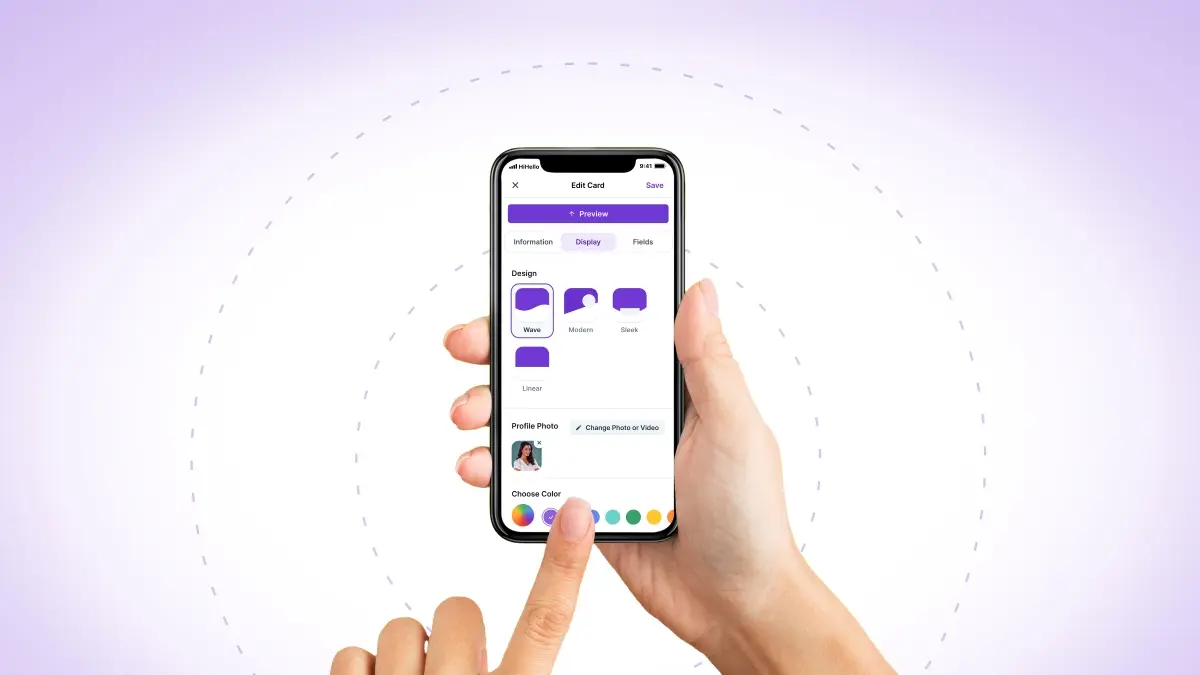
With HiHello, you’ve always had complete control over the customization of your digital business card, but we wanted to make the editing and design experience even better.
Last week, we rolled out an improved card editing experience for our web and mobile apps! This update will make designing and editing cards more interactive and delightful.
Now, when you edit, customize, and design your digital business cards, you’ll experience a more unified experienced. Swipe through the customization windows to edit personal details and card display options, and add interactive fields. And while you customize, you’ll be able to see the changes instantly with the new live editing experience.
With this latest update, you can also expect:
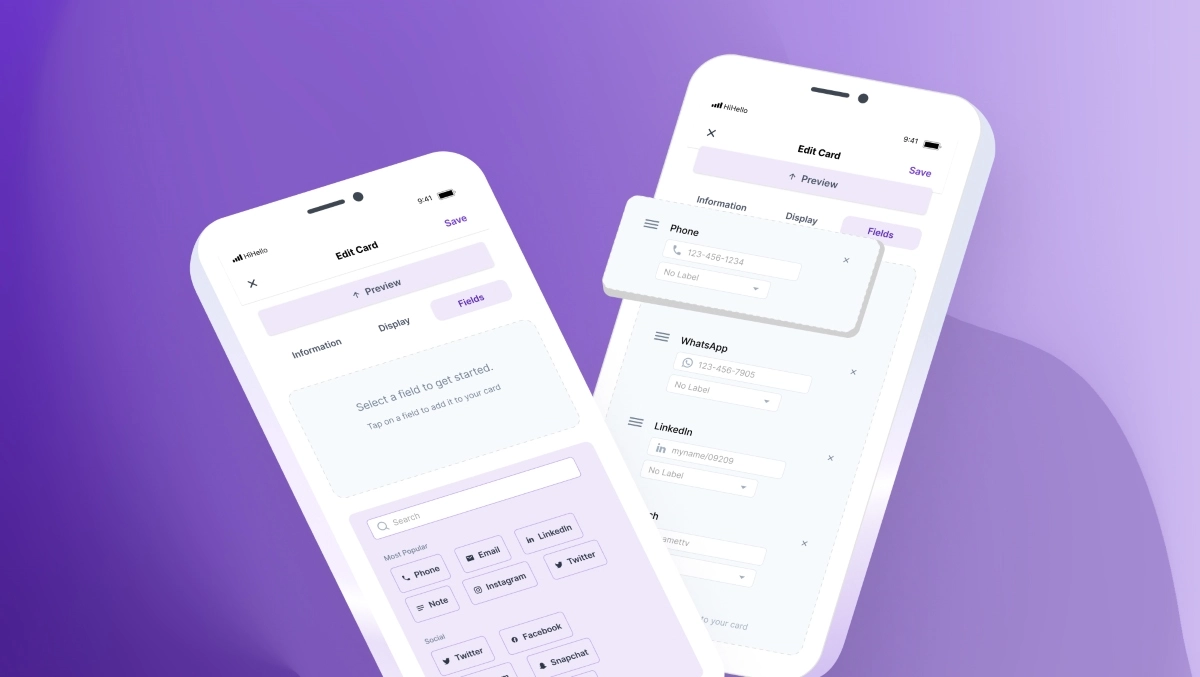
With the new edit experience, for the first time ever, you can update your card design directly within the mobile app! We offer four card designs: Modern, Linear, Sleek, and Wave.
Within the Display tab, select any of our premium card designs to instantly see what your card will look like.

If you want to use a different card design, you’ll need to upgrade to HiHello Professional, HiHello Business, or HiHello Enterprise.
Make sure every change is perfect with the new live editing experience. See every change you make in real time to perfect your cards.
To see how your card looks during the editing process on mobile, tap Preview at the top of the edit screen. Make sure to save your card when done!
The new edit experience makes it easy to reorder the information on your card. Now you can drag and drop to reorder the fields on your card, so you can keep the most important information right at the top of your card.
HiHello Hint: Put the most important fields at the top of your card. The most visited fields are website, phone, and social media.
No more scrolling through a long list of fields. With the new fields page, you can search for fields to quickly add more interactive information to your card.
Not sure what interactive fields to add to your card? No problem. Select from our most popular fields conveniently located at the top of the Fields page.
To start customizing your card with the new edit experience, visit the web app—or open the most current version of the mobile app—select a card, and select edit.
You can also see the new experience in our Help Center:
Why can’t I see the new interface on my iOS or Android app?
You’ll only be able to see the new edit experience if you’re on the latest version of HiHello. Go to the App Store or Google Play, update your app to the latest version, and you should see the new interface.
Can I customize my card design in the mobile app?
Yes! With the new edit experience, HiHello Professional, HiHello Business, and HiHello Enterprise users can now change their card design from the mobile app.
My edits aren’t saving. What should I do?
With the new edit experience, you can see what your card will look like with your new changes before saving. Don’t forget to select Save after making any changes to ensure your new edits will be reflected on your card.
I upgraded my account, but my new edits aren’t there. What happened?
If you added premium features to your card before upgrading to a premium plan, your edits won’t save. To add premium features to your card, upgrade your account first, then start editing.
I’m creating a new card—why do I still see the old experience?
We’re rolling out this update in phases. To begin with, you will only see the new UI while editing a card, you’ll soon be able to use it while creating new cards, too.