
Did you create a card for an employee, friend, or family member and want to assign ownership of the card to them? If you have a digital business card with HiHello, you can transfer it to another account by following the steps below.
When transferring a card, you will no longer have access to that specific digital business card. If you are a HiHello Business or Enterprise administrator inviting users to a company business card, learn how to invite a user to share or edit their card on our blog.



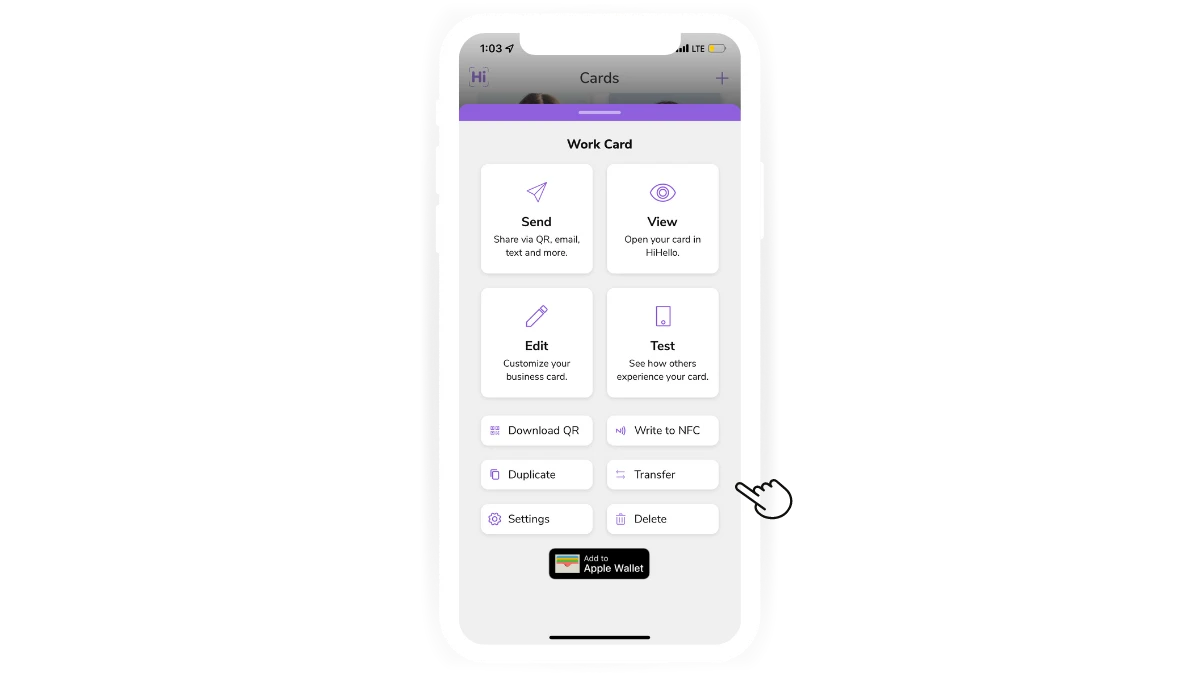
.webp)

Please note if you create a card with any HiHello Professional features and transfer it to a free HiHello user, they will be unable to edit the card and may be unable to use some of the Professional features associated with that card.
Did you find this article helpful? Let us know!