
Digital business cards are becoming increasingly common—they’re affordable, sustainable, and completely customizable. The best part? They never run out, so you’ll never need to order more.
There are a number of free digital business card apps available on Android. HiHello is one of them—with HiHello, you can create a digital business card within minutes and share your card with anyone, even if they don’t have the app.
If you’re looking for a more environmentally-friendly and tech-forward business card solution, follow these nine steps to create a digital business card on Android:
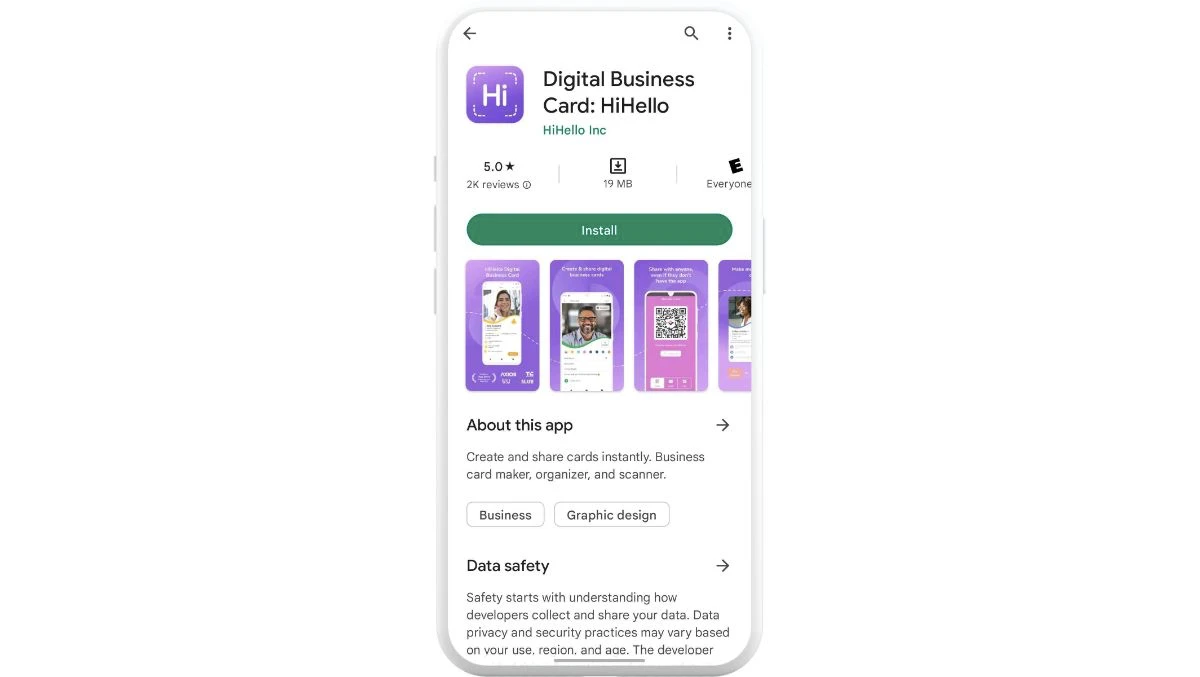
HiHello is completely free. Once you download the app, you can begin making your digital business cards.
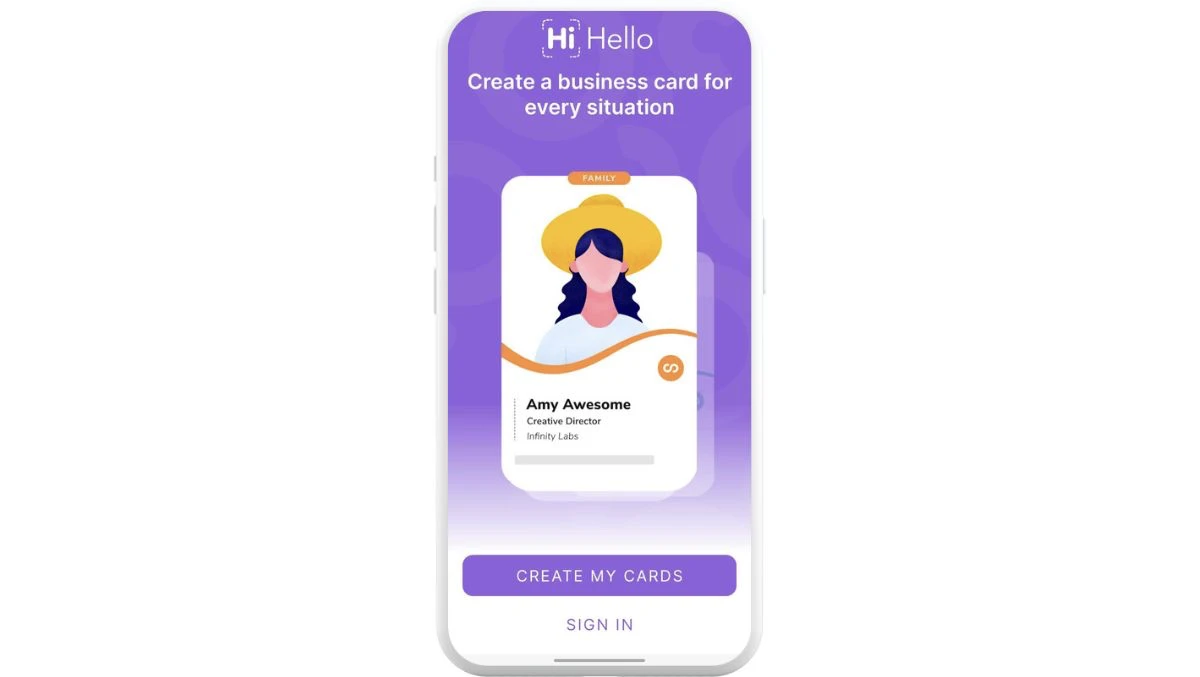
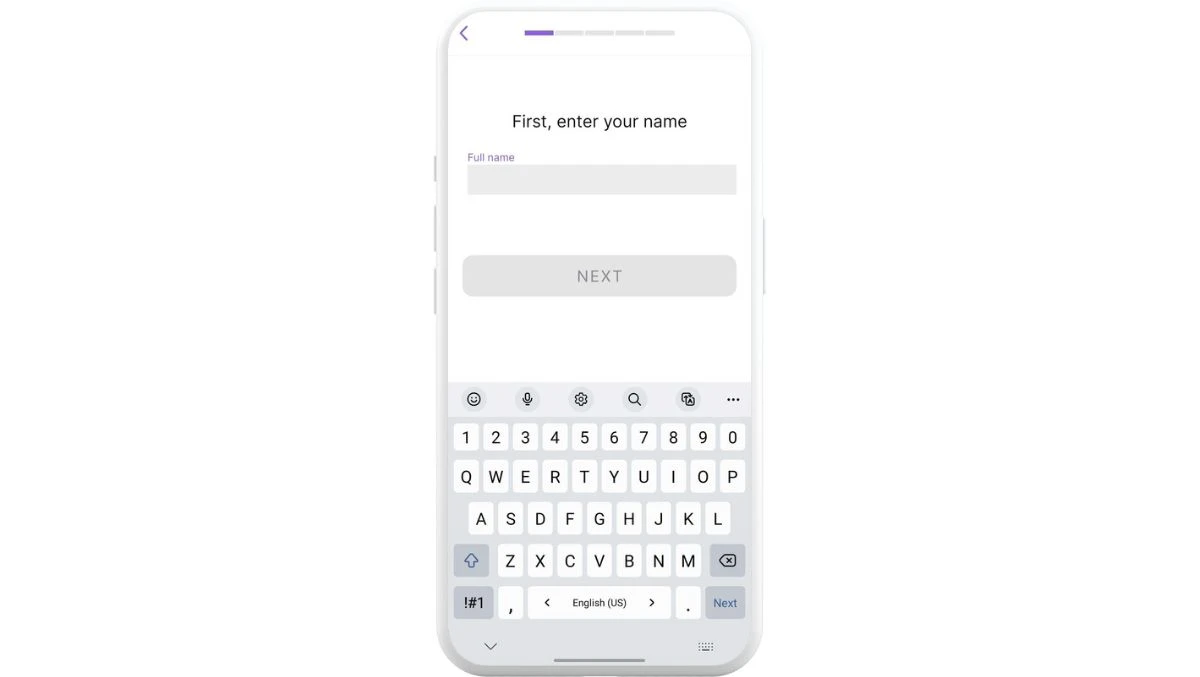

Now the fun part—it’s time to customize your card!



You can also add a video or live photo to your card to bring it to life!


Remember, you can share your digital business card with anyone, even if they don’t have the app!
Once you have created a digital business card with HiHello, you then create an NFC business card with most NFC tags. Start by opening the HiHello app on your Android device, and then follow the steps below.
1. Tap the card you would like to share via NFC.
2. Tap the three-bar menu.
3. Tap Write to NFC.
4. Tap the NFC tag to your device.