
Digital business cards offer seemingly endless customization options, and ensuring your cards match every aspect of your brand is simpler than ever. From custom colors and logos to personalizing the link to your card HiHello digital business cards are the most customizable business cards available.
With HiHello Professional, Business, and Enterprise plans, HiHello users can personalize their card’s links for a professional, on-brand card-sharing experience. You can share your personalized link everywhere: iMessage, email, text, social media, and more. Create your own custom link on the web or mobile app by following the instructions below.




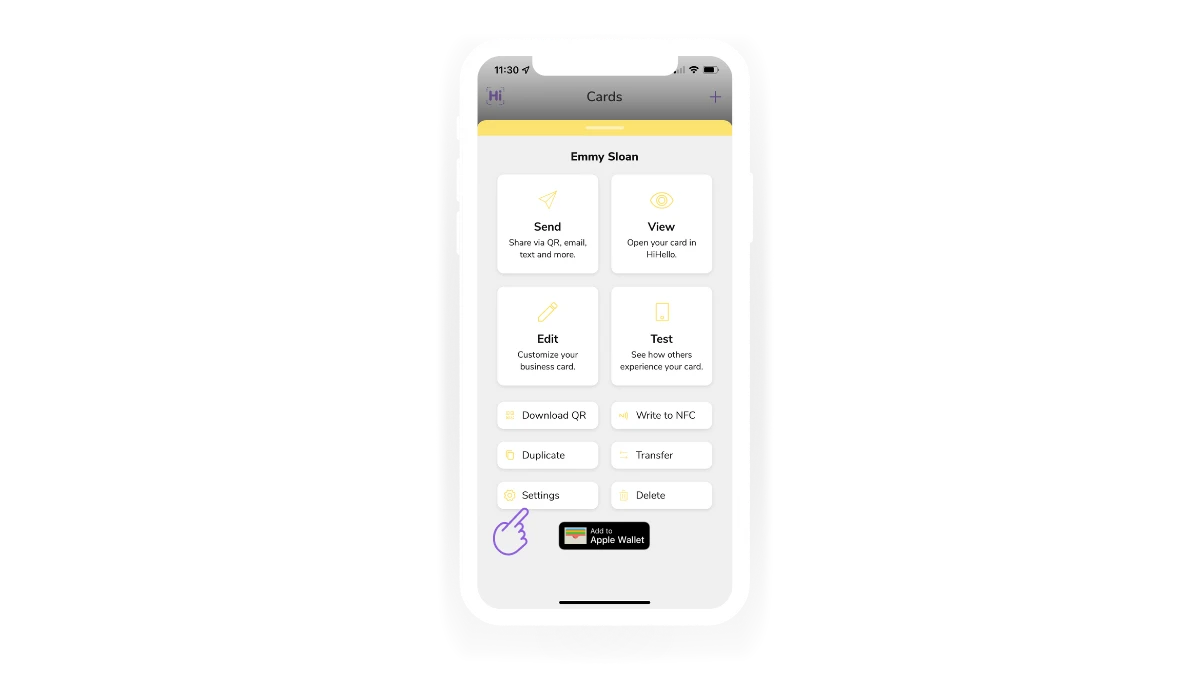


How do I share my digital business card link?
You can share your digital business card link through email, text, Airdrop, and more. See our guide to sharing to learn all of the ways you can share your card.
Can I remove HiHello from the link?
Because your card is hosted by HiHello, every HiHello digital business card link, even customized ones, will start with https://hihello.me/hi/ followed by your custom addition.
What does it mean to randomize the link to prevent guessing?
If you click the toggle button to randomize the link for your card, it will remove your link customization to prevent anyone from guessing the link to your card.